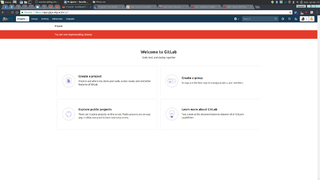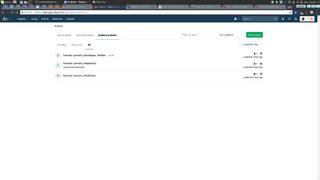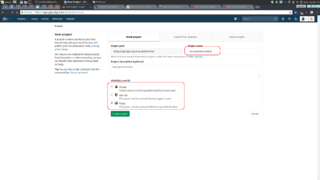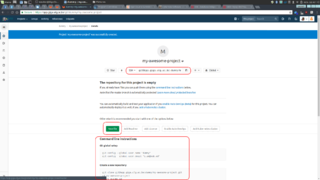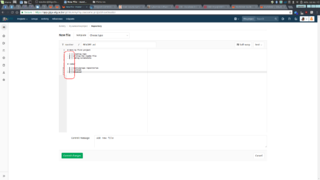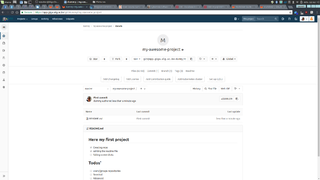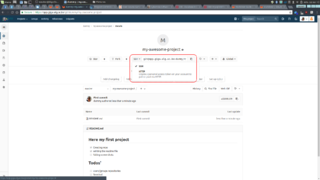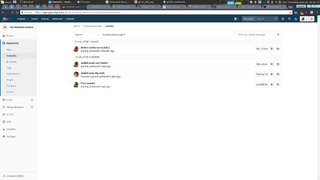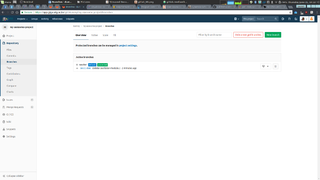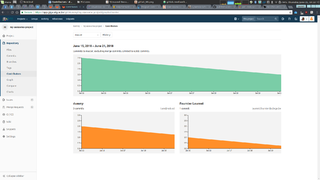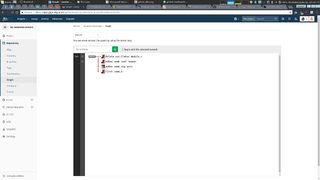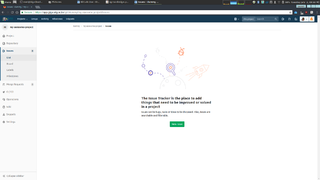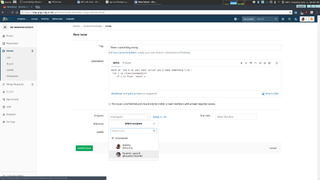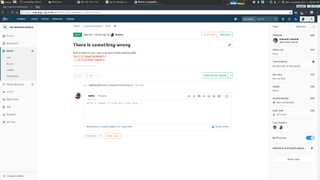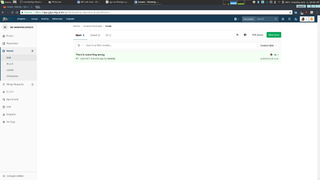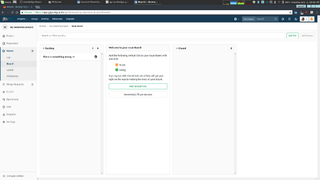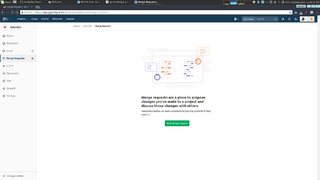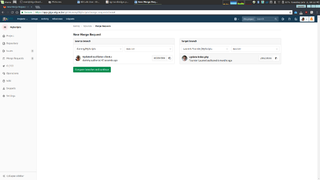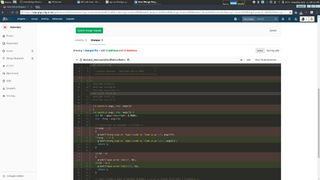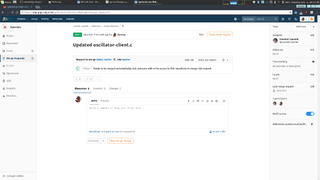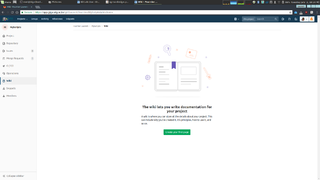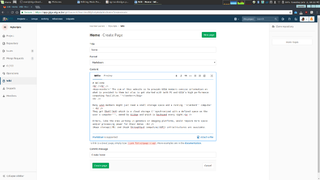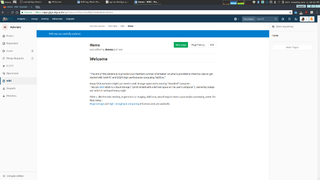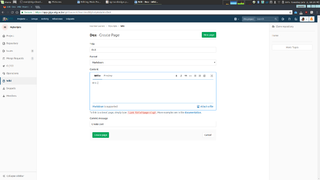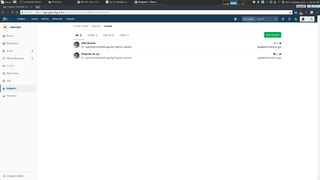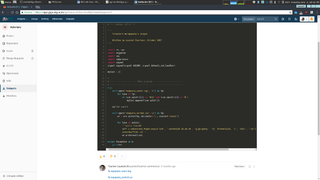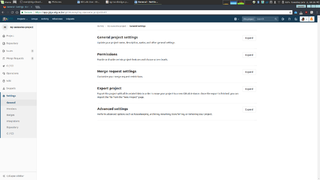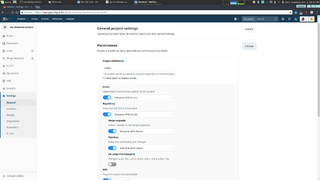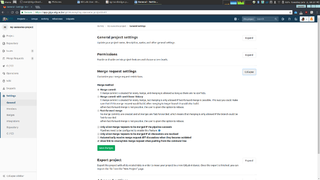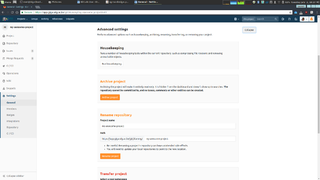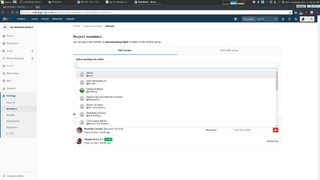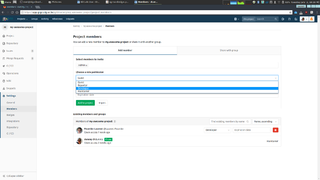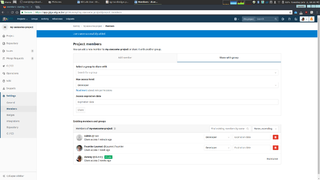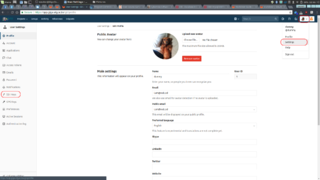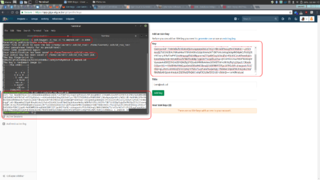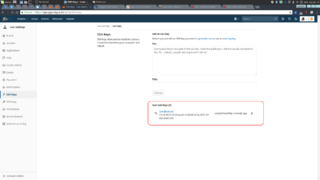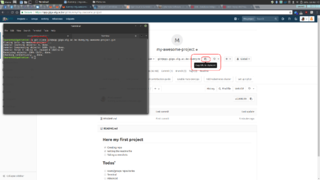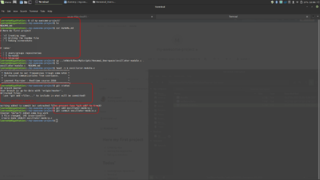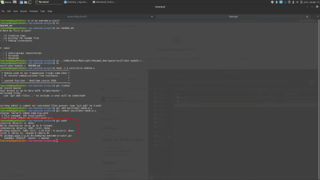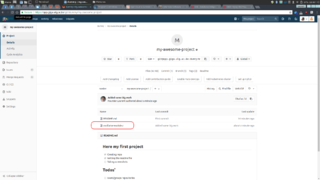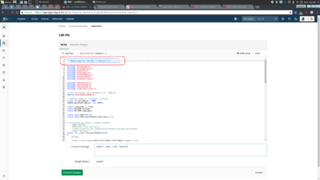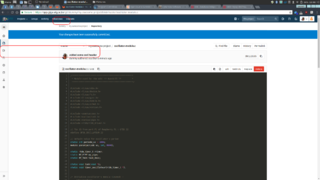GitLab:Use
Introduction
GitLab is a web interface that make the sharing of programing code easier through git, a versioning control system.
It works mostly like GitHub, which is its' "hosted by private company" equivalent (hence no one really have complete control over their code location and who can or cannot access it).
We, at GIGA, provide our members with a self hosted, secure and rock solid instance of this tool.
Because it is secure, we chose to activate users "on demand" and so, as a first step of this tutorial, those who wish to access it must send a mail to UDIMED-GIGA providing their ULiège username with the demand to be added to GitLab accesses.
Once done, visit http://app.giga.ulg.ac.be/git/ and use your ULiège credentials to log in, which will send you to that screen.
Web interface
Create a repository
As you can see here :
There are not much to go with as a new member.
Most of the projects being set as "privates", you must request from your PI or any designated IT manager access to your group's repositories.
But, before that, let's take a look at some basics starting with the creation of your own repository.
The address is always created the same way.
From http://app.giga.ulg.ac.be/git/ is added, first, the user's (or group's) name and then repository's name.
Under that "repository name" are also the description, which is most of the time skipped, and last but not least : the visibility levels.
Those being :
- Private - Project access must be granted explicitly to each user.
- Internal - The project can be accessed by any logged in user.
- Public - The project can be accessed without any authentication.
For security reasons -again- we ask the users to set most of their work to private, and create (or change their configuration) public ones only when needed.
For, as an example, when they need to share their code at the end of their PhD or post-doc.
Explore a repository
From there, things can be as much simple as they can become more complex.
As a matter of fact, you can see on the next picture that several informations appear right after creating a repository.
When a new repo is created, are always written the basic terminal commands (for which we will talk later in this tutorial) as well as links for more complete list of commands and all kind of helps.
Added to that are some of the most important informations/links such as the repository's address, needed to clone your repositories in order to work on them, but also the sidebar menu that will allow you to configure it but also to give access to users and/or groups and set their permission levels.
So first, let's create a new (first) file in this repository with the New file button.
Right after the click come a quite lightweight interface.
No tools, just some writing zones to create/modify the file's name and its' content but also a commit which is a bit like a comment related to what you did to one/several files.
Usualy it is of good practice to create a README.md file.
That file is showed by default when someone come to the repository's main page and it uses a gitlab flavored markdown.
See more about it here : https://about.gitlab.com/handbook/product/technical-writing/markdown-guide/
An interesting feature, like showed on the next picture, is the ability to select and interact with several places of the file at the same time by maintaining CTRL key while clicking to the wanted places.
From there all the keyboard interactions (being writing, deleting, moving with the arrows, etc.) will be applied at each of your selections.
Finaly, our first commit is in place.
The README.md content is, as said before, showed and its' markdown interpreted.
Address of a repository
That spot might be one of the most important ones.
Like told before, GIGA has choosen to put emphazis on security.
Because of that, when working on your repositories you will have to be aware of it.
In fact, when inside GIGA (or through the VPN), you'll just fetch from the SSH address which is the safest way but also the stronger and powerful one.
Thank to this, you'll just need one login-like and that's it : feel free to push, pull, remove datas without any more prompts.
Though once out of our computing infrastructure, if you need some more work without any credentials others that the website's login, you'll need to select the HTTP one.
The only thing that it implies is that, at each command you'll execute (mostly pushes and pulls), it will ask you your website's username and passwords.
Sidebar (setup) of a repository
Now, regarding the setups of a repository, it can be a bit overwhelming. Many options are in there but do not worry, most of them won't be of any use to you so you just have to pay attention at a few.
Let's take a look at that left column (which can be collapsed/expanded at ones' wish) and is related to the repository you are looking at.
Repository
This first menu is all about repositories' informations. In a visual way you can see it's content as :
- The actual files in it
- A commits log, which is (if correctly named/commented when they where done) a way to keep and/or find modifications through time
- A branches log, which contains all forks related to your repository and tells if they where merged or not
- A tags list, sort of bookmarks for your releases. Eg. TAG v1.0
- A chart that allows you to see each members' work on the projects
- "Graph", a visual approach of your whole commits regarding your branches and merges
- A tool to compare two repositories. Eg. Master ~ Fork_01
- Even more statistics/graphs/charts tools (most of the time unused though)
Issues
As shown on the pictures right below this text, an other interesting section is the "Issues" system.
It is repository-centric, thus you need to navigate into one for having access to the creation of new issues.
- The GitLab Issue Tracker is an advanced and complete tool for tracking the evolution of a new idea or the process of solving a problem
- The Issue Board builds on GitLab's existing issue tracking functionality and leverages the power of labels by utilizing them as lists of the scrum board
- Labels allow you to categorize issues or merge requests using descriptive titles like bug, feature request, or docs. Each label also has a customizable color. They allow you to quickly and dynamically filter and manage issues or merge requests you care about, and are visible throughout GitLab in most places where issues and merge requests are located.
- Milestones in GitLab are a way to track issues and merge requests created to achieve a broader goal in a certain period of time. Milestones allow you to organize issues and merge requests into a cohesive group, with an optional start date and an optional due date
Merge requests
Merge requests allow you to exchange changes you made to source code and collaborate with other people on the same project.
A Merge Request (MR) is the basis of GitLab as a code collaboration and version control platform. Is it simple as the name implies: a request to merge one branch into another.
With GitLab merge requests, you can:
- Compare the changes between two branches
- Review and discuss the proposed modifications inline
- Live preview the changes when Review Apps is configured for your project
- Build, test, and deploy your code in a per-branch basis with built-in GitLab CI/CD
- Prevent the merge request from being merged before it's ready with WIP MRs
- View the deployment process through Pipeline Graphs
- Automatically close the issue(s) that originated the implementation proposed in the merge request
- Assign it to any registered user, and change the assignee how many times you need
- Assign a milestone and track the development of a broader implementation
- Organize your issues and merge requests consistently throughout the project with labels
- Add a time estimation and the time spent with that merge request with Time Tracking
- Resolve merge conflicts from the UI
- Enable fast-forward merge requests
- Enable semi-linear history merge requests as another security layer to guarantee the pipeline is passing in the target branch
- Create new merge requests by email
- Allow collaboration so members of the target project can push directly to the fork
- Squash and merge for a cleaner commit history
Wiki
A separate system for documentation called Wiki, is built right into each GitLab project. It is enabled by default on all new projects and you can find it under Wiki in your project.
Wikis are very convenient if you don't want to keep your documentation in your repository, but you do want to keep it in the same project where your code resides.
You can create Wiki pages in the web interface or locally using Git since every Wiki is a separate Git repository.
Create a new page by clicking the New page button that can be found in all wiki pages. You will be asked to fill in the page name from which GitLab will create the path to the page. You can specify a full path for the new file and any missing directories will be created automatically.
Once you enter the page name, it's time to fill in its content. GitLab wikis support Markdown, RDoc and AsciiDoc. For Markdown based pages, all the Markdown features are supported and for links there is some wiki specific behavior.
More informations :
https://docs.gitlab.com/ce/user/markdown.html
Snippets
With GitLab Snippets you can store and share bits of code and text with other users.
There are 2 types of snippets, personal snippets and project snippets.
- Personal snippets are not related to any project and can be created completely independently. There are 3 visibility levels that can be set, public, internal and private
- Project snippets are always related to a specific project
There are 2 main ways of how you can discover snippets in GitLab.
- For exploring all snippets that are visible to you, you can go to the Snippets dashboard of your GitLab instance via the top navigation. For GitLab.com you can find it here. This navigates you to an overview that shows snippets you created and allows you to explore all snippets.
- If you want to discover snippets that belong to a specific project, you can navigate to the Snippets page via the left side navigation on the project page.
Settings
Last but not least : Here you'll be able to set the project's visibility level and the access levels to its various pages and perform actions like archiving, renaming or transferring a project.
First sub-menu, General settings. Under a project's general settings you can find everything concerning the functionality of a project. It contains :
- General project settings : Adjust your project's name, description, avatar, default branch, and tags
- Sharing and permissions : Set up your project's access, visibility, and enable Container Registry for your projects
- Issue settings : Add an issue description template to your project, so that every new issue will start with a custom template
- Merge request settings : Set up your project's merge request settings
- Set up the merge request method (merge commit, fast-forward merge).
- Merge request description templates.
- Enable merge request approvals.
- Enable merge only of pipeline succeeds.
- Enable merge only when all discussions are resolved.
- Advanced settings : Here you can run housekeeping, archive, rename, transfer, or remove a project.
- Archiving a project : Archiving a project makes it read-only for all users and indicates that it is no longer actively maintained. Projects that have been archived can also be unarchived. When a project is archived, the repository, issues, merge requests and all other features are read-only. Archived projects are also hidden in project listings
- Renaming a repository
- Transferring an existing project into another namespace. You can transfer an existing project into a group if :
- you have at least Maintainer permissions to that group
- you are an Owner of the project.
Second sub-menu (probably one of the most importants), Project's members and/or groups.
You can manage the groups and users and their access levels in all of your projects. You can also personalize the access level you give each user, per-project.
You should have Maintainer or Owner permissions to add or import a new user to your project.
To view, edit, add, and remove project's members, go to your project's Settings > Members.
In addition to the usual "add user", you can import another project's users in your own project by hitting the Import members button on the upper right corner of the Members menu. In the dropdown menu, you can see only the projects you are Maintainer on.
Select the one you want and hit Import project members. A flash message notifying you that the import was successful will appear, and the new members are now in the project's members list. Notice that the permissions that they had on the project you imported from are retained.
On the other hand, as a project owner you can enable or disable non members to request access to your project. Go to the project settings and click on Allow users to request access.
As a user, you can request to be a member of a project. Go to the project you'd like to be a member of, and click the Request Access button on the right side of your screen.
Alternatively to all this, you can share a project with an entire group instead of adding users one by one. Groups are used primarily to create collections of projects, but you can also take advantage of the fact that groups define collections of users, namely the group members.
The primary mechanism to give a group of users, say 'Engineering', access to a project, say 'Project Acme', in GitLab is to make the 'Engineering' group the owner of 'Project Acme'. But what if 'Project Acme' already belongs to another group, say 'Open Source'? This is where the group sharing feature can be of use.
To share 'Project Acme' with the 'Engineering' group :
- For 'Project Acme' use the left navigation menu to go to Settings > Members
- Select the 'Share with group' tab
- Add the 'Engineering' group with the maximum access level of your choice
- Click Share to share it
- After sharing 'Project Acme' with 'Engineering', the project will be listed on the group dashboard
Note that you can only share a project with :
- groups for which you have an explicitly defined membership
- groups that contain a nested subgroup or project for which you have an explicitly defined role
- Admins are able to share projects with any group in the system.
Terminal interface
Advanced use
Handling big files
One of the newest functionnalities is LFS (as in Large File Storage).
Recently Git was used exclusively for sharing code (hence, small files). But nowaday even code is sometimes used with big filesets, or are provided archives, CD/DVD images, etc.
Because of that have been implemented the ability to do so, by defining (on a project-by-project basis) the file extentions to see as "big files".
Installation
MacOS (Using Homebrew)
brew update brew install git-lfs
Ubuntu
curl -s https://packagecloud.io/install/repositories/github/git-lfs/script.deb.sh | sudo bash sudo apt install git-lfs
Windows
Use the Windows installer here:
https://github.com/git-lfs/git-lfs/releases
Use
Lets take a look at the workflow when you need to check large files into your Git repository with Git LFS. For example, if you want to upload a very large file and check it into your Git repository:
git clone git@app.giga.ulg.ac.be:dummy/my-awesome-project.git cd my-awesome-project git lfs install # initialize the Git LFS project git lfs track "*.tgz" # select the file extensions that you want to treat as large files
Once a certain file extension is marked for tracking as a LFS object you can use Git as usual without having to redo the command to track a file with the same extension:
cp ~/tmp/mybigdataset.tgz . # copy a large file into the current directory git add . # add the large file to the project git commit -am "Added a large file" # commit the file meta data git push origin master # sync the git repo and large file to the GitLab server
And, of course, when wanting to fetch the latest big files from a repository:
git lfs fetch master
More informations :
https://app.giga.ulg.ac.be/git/help/workflow/lfs/manage_large_binaries_with_git_lfs.md