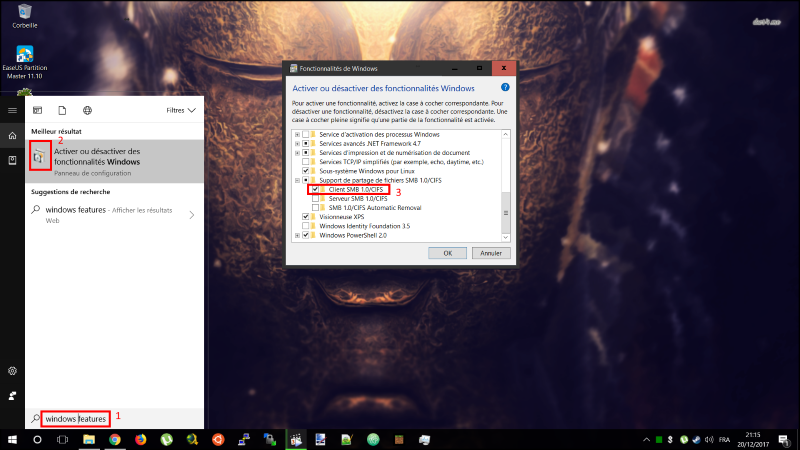Difference between revisions of "GIGA:MS"
| (13 intermediate revisions by the same user not shown) | |||
| Line 1: | Line 1: | ||
| − | |||
| − | |||
| − | |||
==Methods of access== | ==Methods of access== | ||
Access to the storage is via your ULg's username and password. | Access to the storage is via your ULg's username and password. | ||
| Line 9: | Line 6: | ||
* Click '''Map Network Drive''' in the menu bar at the top of the window | * Click '''Map Network Drive''' in the menu bar at the top of the window | ||
* Specify a '''Drive''' letter | * Specify a '''Drive''' letter | ||
| − | :- Example: '''Z:''' | + | |
| + | : - Example: '''Z:''' | ||
* In '''Folder''' path, enter the storage address followed by your ULg username. | * In '''Folder''' path, enter the storage address followed by your ULg username. | ||
| − | :- Example: '''\\storage.giga.priv\u123456''' | + | |
| + | : - Example: '''\\storage.giga.priv\u123456''' | ||
* Notch '''Connect using different credentials''' checkbox | * Notch '''Connect using different credentials''' checkbox | ||
* Click '''Finish''' | * Click '''Finish''' | ||
* A window appears asking for your ULg username and password. | * A window appears asking for your ULg username and password. | ||
* Enter your ULG username after the word '''ULG\''' | * Enter your ULG username after the word '''ULG\''' | ||
| − | :- Example: '''ULG\u123456''' | + | |
| + | : - Example: '''ULG\u123456''' | ||
* Enter your password and click '''OK''' | * Enter your password and click '''OK''' | ||
* You should be connected to your home storage | * You should be connected to your home storage | ||
| + | |||
| + | ---- | ||
| + | |||
| + | ====If you get an error for your connection.==== | ||
| + | |||
| + | ''With Windows 7 :'' | ||
| + | |||
| + | Press '''CTRL+R''' and type "'''cmd'''" then Enter. | ||
| + | From there, enter those commands : | ||
| + | * ''sc.exe config lanmanworkstation depend= bowser/mrxsmb10/mrxsmb20/nsi'' | ||
| + | * ''sc.exe config mrxsmb10 start= auto'' | ||
| + | |||
| + | |||
| + | ''With Windows 10 :'' | ||
| + | |||
| + | Hit the '''Windows key''' ''(bottom left of your keyboard between CTRL and ALT)'' '''+ S''' then type as showed on the picture that follows '''windows features (1)''' and hit '''Enter''' or click on the first '''result (2)''' to finally select the option '''3''', '''OK''' then restart your computer and do again this whole procedure. | ||
| + | [[File:Samba2.png|center]] | ||
| + | ---- | ||
| Line 24: | Line 42: | ||
* In '''Finder''', select '''Go > Connect to Server''' | * In '''Finder''', select '''Go > Connect to Server''' | ||
* In the '''Server Address''', enter '''cifs://''' followed by the storage address and your ULg username | * In the '''Server Address''', enter '''cifs://''' followed by the storage address and your ULg username | ||
| − | :- Example: '''cifs://storage.giga.priv/u123456''' | + | |
| + | : - Example: '''cifs://storage.giga.priv/u123456''' | ||
* You will need to enter your ULg username and password | * You will need to enter your ULg username and password | ||
* You should be connected to your home storage | * You should be connected to your home storage | ||
| + | |||
| Line 33: | Line 53: | ||
* As a rule, you will be able to select '''Connect to a Server''' in the Linux window manager. | * As a rule, you will be able to select '''Connect to a Server''' in the Linux window manager. | ||
* You will then have to enter the storage address followed by your ULg username. | * You will then have to enter the storage address followed by your ULg username. | ||
| − | :- Example: '''smb://storage.giga.priv/u123456''' | + | |
| + | : - Example: '''smb://storage.giga.priv/u123456''' | ||
* You will be ask for your ULg username and password. | * You will be ask for your ULg username and password. | ||
* You should be connected to your home storage | * You should be connected to your home storage | ||
| − | + | <br /><br /><hr><br /><br /> | |
| − | + | <imagemap> | |
| − | + | File:Wiki_MS.png|frame|center|Click on any part send you to the related article | |
| − | |||
| − | |||
| − | |||
| − | |||
| − | |||
| − | |||
| − | |||
| − | |||
| − | |||
| − | |||
| − | |||
| − | |||
| − | |||
| − | |||
| − | |||
| − | |||
| − | |||
| − | |||
| − | |||
| − | |||
| − | |||
| − | |||
| − | |||
| − | |||
| − | |||
| − | |||
| − | |||
| − | |||
| − | |||
| − | |||
| − | |||
| − | |||
| − | |||
| − | |||
| − | |||
| − | + | rect 10 377 145 461 [[GIGA:OUT]] | |
| + | rect 74 271 143 355 [[GIGA:PC]] | ||
| + | rect 242 6 494 146 [[GIGA:HPC]] | ||
| + | rect 563 25 724 129 [[GIGA:BKP]] | ||
| + | rect 571 165 723 253 [[GIGA:MS]] | ||
| + | rect 569 281 721 364 [[GIGA:PC#DoX]] | ||
| − | + | desc none | |
| + | </imagemap> | ||
Latest revision as of 09:42, 11 May 2018
Contents
Methods of access
Access to the storage is via your ULg's username and password.
Windows
- Go to My Computer
- Click Map Network Drive in the menu bar at the top of the window
- Specify a Drive letter
- - Example: Z:
- In Folder path, enter the storage address followed by your ULg username.
- - Example: \\storage.giga.priv\u123456
- Notch Connect using different credentials checkbox
- Click Finish
- A window appears asking for your ULg username and password.
- Enter your ULG username after the word ULG\
- - Example: ULG\u123456
- Enter your password and click OK
- You should be connected to your home storage
If you get an error for your connection.
With Windows 7 :
Press CTRL+R and type "cmd" then Enter. From there, enter those commands :
- sc.exe config lanmanworkstation depend= bowser/mrxsmb10/mrxsmb20/nsi
- sc.exe config mrxsmb10 start= auto
With Windows 10 :
Hit the Windows key (bottom left of your keyboard between CTRL and ALT) + S then type as showed on the picture that follows windows features (1) and hit Enter or click on the first result (2) to finally select the option 3, OK then restart your computer and do again this whole procedure.
Mac OS
- In Finder, select Go > Connect to Server
- In the Server Address, enter cifs:// followed by the storage address and your ULg username
- - Example: cifs://storage.giga.priv/u123456
- You will need to enter your ULg username and password
- You should be connected to your home storage
Linux
- Depending on the Linux distribution, the connection method may vary.
- As a rule, you will be able to select Connect to a Server in the Linux window manager.
- You will then have to enter the storage address followed by your ULg username.
- - Example: smb://storage.giga.priv/u123456
- You will be ask for your ULg username and password.
- You should be connected to your home storage
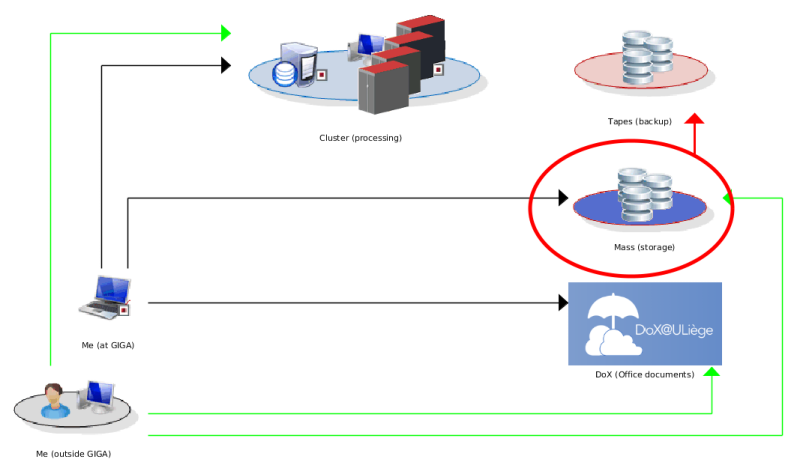
Click on any part send you to the related article